How to Find and Remove Duplicate MP3 Files in PC? – 3 Comprehensive Solutions to Scan and Identify Music
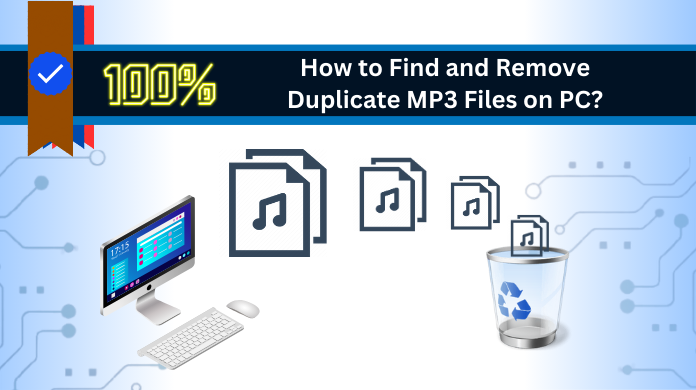
Outline: In today’s digital era, saving files effortlessly is common. Music lovers often have diverse collections, causing storage clutter. Amid this musical database, locating a specific audio file becomes a challenge due to disorganization. To address this problem, explore our guide on “How to Find and Remove Duplicate MP3 Files from Your PC?” Duplicates, in formats like WAV, WMA, APE, MID/MIDI, can be managed using our method: “How to get rid of duplicate audio files on Your Computer?”
Your computer may gather identical audio files, essentially duplicating the original song document. This can impact system performance negatively. In this guide, we detail how to spot and eliminate duplicate audio on your Windows 10/11 PC or laptop.
How to Delete Duplicate MP3 Files From Computer Through File Explorer?
Follow these straightforward steps to remove duplicate audio files on Windows, no need for extra tools:
- Start by using the search bar in Windows 10.
- Type in the folder name and open it up.
- Opt for “Details View” under “View” to show all .mp3 file data.
- Organize files by clicking “Sort by” and selecting “Name.”
- Go through each duplicate .mp3 file systematically.
- Efficiently select multiple files with Ctrl + Left click.
- Delete the identified duplicate files promptly.
How to Find and Remove Duplicate MP3 Files Using Windows Media Player?
Windows 10 boasts a dedicated tool, Windows Media Player, akin to a song-centered file organizer. Acting not just as a music player, it efficiently tackles duplicate audio files. Here’s a straightforward guide:
To begin, locate “Windows Media Player” using the search bar near the Windows icon. Open the application, click on “Music,” then right-click to access “Manage Music Library.” Next, hit “Add,” select your song folder, and click “Include Folder.”
For a neat arrangement, go to Organize → Sort by → File Name. This ensures an alphabetical organization of your music files.
To wrap it up, maintain orderliness by spotting and removing duplicate music files. A manual review of organized files is crucial. Identify duplicates and confidently press the Delete button.
In essence, Windows 10’s Windows Media Player provides an efficient way to seamlessly manage your music files.
Challenges in Manual Method to Scan and Eliminate Duplicate MP3 Files
- Cumbersome and time-intensive processes often result in oversights, introducing errors.
- Identifying duplicates challenges the human eye and complicates the task.
- The inconsistency in metadata further obstructs efficient duplicate detection.
- Moreover, challenges emerge from similar-looking file formats with distinct extensions.
- Large music libraries encounter compatibility issues.
- The absence of automation hampers swift scanning and duplicate identification.
Also Read: Elevate Your Computing Experience with Crucial SSD 500GB
How to Find and Remove Duplicate MP3 Files on Windows 10/11 PC? – An Appropriate Tech
The approach mentioned earlier lacks trust and security. Instead, we recommend SysTools Duplicate Files Fixer for PC—a reliable alternative. With an easy-to-use interface, it’s accessible without technical expertise. It provides:
- Thorough scanning
- Compatibility across Mac and Windows
- Recursive scanning
- Options to move and delete
- Detection of various file formats, including music files, .docx, .pptx, .txt, etc.
- Use of different engines for scanning, such as MD5 hash, metadata, and content hash.
- Ability to preview duplicate files before deletion.
Salient Steps to Erase Duplicate MP3 Audio Files
- Step 1: Download and open the Duplicate Audio Detector tool.
- Next, proceed to Step 2 by incorporating the folder with your songs.
- In Step 3, specify the music file type in the Scan Configuration dialog. Then, move on.
- Click “Delete” in Step 4 to execute the deletion process.
- Finally, review the results in the Action section to confirm the completion in Step 5.
A Comparison Table on the Manual (Free) and Automated (Professional) Methods to Find and Remove Similar MP3 Files
Below is a table outlining the differences between manual and automated solutions for deleting duplicate MP3 files on a PC:
| Feature | Manual Solution | Automated Solution |
| Speed | Time-consuming, especially for large libraries | Faster, as it can quickly scan and compare |
| Accuracy | Prone to human error; may miss duplicates | More accurate, automated algorithms compare |
| Ease of Use | Requires manual inspection and decision-making | Generally user-friendly with intuitive interfaces |
| Customization | Limited customization options | Often provides settings for user preferences |
| Handling Metadata | May overlook metadata differences | Can handle metadata to identify duplicates |
| File Types | Limited to manual recognition of file types | Can be programmed to recognize various file formats |
| Scalability | Tedious for large music libraries | Efficient for both small and large collections |
| Consistency | Depends on the user’s attention to detail | Consistently applies predefined rules |
| Risk of Deletion | Higher risk of deleting non-duplicate files | Lower risk due to automated comparison logic |
| Updates | Manual updates may be required | Software updates may enhance functionality |
| Resource Usage | Relies on user’s time and effort | May use system resources during scanning |
| Cost | Generally free (if using manual methods) | Cost associated with software (if not free) |
Summing UP
Dealing with duplicate files poses challenges. In this exploration, we delve into “How to find and remove duplicate MP3 files in your PC?” The manual approaches present difficulties, but Duplicates MP3 Finder offers a secure, user-friendly solution. Simplify your music experience by effectively managing duplicate files for an optimized collection.


